Settings
Administrator, user, and project settings.
Set language and time zone
This page explains language and time zone settings for your Repsona account.
| Who can use it | Available on |
|---|---|
| All | All |
Set language and time zone
- Open the settings menu from the icon in the upper-right corner of the screen.
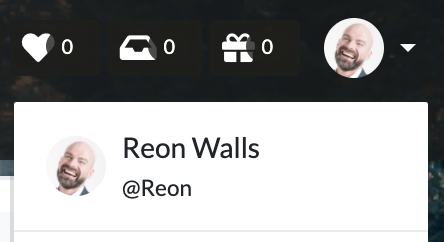
- Click "User settings".
- Open the "Time zone & language" tab.
Time zone
Select your time zone from the "Time zone" dropdown and click "Save". This affects how notification times and schedules are displayed.
Language
Select a language from the "Language" dropdown and click "Save". This sets the language used across Repsona.
Date format
Select a date format from the "Date format" dropdown and click "Save changes". You can choose month/day or day/month.
First day of the week
Select a day from the "First day of the week" dropdown and click "Save changes". This sets the calendar’s starting day.
Was this page helpful?
Previous page
Set a password
Next page
Set up notifications
Help us improve
RepsonaHQ/repsona-content-help