Settings
Administrator, user, and project settings.
Set your email address
This article explains email address settings for Repsona users (your account).
| Who can use it | Available on |
|---|---|
| All | All |
Set your email address
- Open the settings menu from the icon in the upper-right corner of the screen.
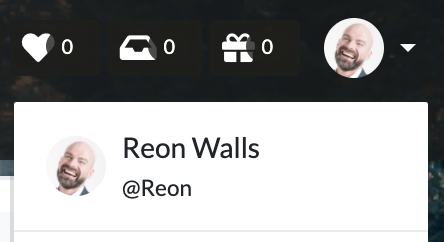
- Click "User Settings".
- Open the Email tab.
Current email
Your current email address is displayed. If "Verified!" is displayed, your address has been verified. Notifications will not be sent to unverified email addresses.
Verify email
- Click the "Verify Email" button.
- You will receive an email with the subject "Confirm Email Address".
- Click the "Confirm Email Address" button in the email. If the message "Verification succeeded!" is displayed, verification was successful.
Change your email address
- Enter your "New Email" and "Current password", then click the "Change Email Address" button.
- You will receive an email with the subject "Change Email Address".
- Click the "Confirm Email Address" button in the email. If the message "Verification succeeded!" is displayed, the change was successful.
Your email address doesn’t change until verification succeeds.
Was this page helpful?
Previous page
Set your user profile
Next page
Set a password
Help us improve
RepsonaHQ/repsona-content-help