Detailed guides from basic operations to advanced features.
Task and note templates
Repsona provides templates for tasks and notes. Templates let you instantly reuse common structures. This page explains how to use templates.
| Who can use it | Available on |
|---|---|
| All | All |
Tasks
Create a template
Open the create-task modal from the task list using the + button.
Click the template dropdown at the lower left (defaults to "No template") and select "Add template".
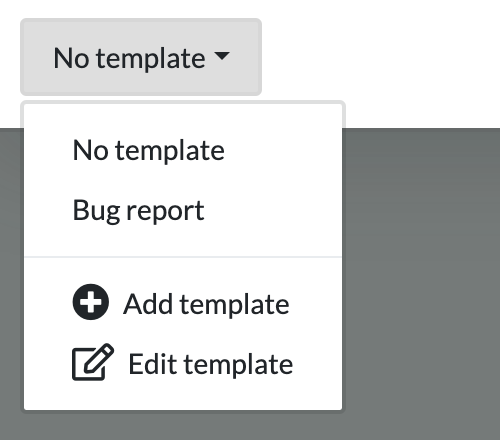
Enter the template name, tags, title, and details, then click "Create" to save the template.
Use a template
Open the template dropdown at the lower left and select the template you want to use. The template’s contents are inserted automatically. Selecting another template overwrites existing fields with that template’s values.
Edit a template
Open the template dropdown at the lower left and select "Edit template" to go to the Templates screen in project settings.
You can also open the same screen from the Templates tab in project settings.
Click the Edit link for a template in the task template list.
Make your changes and click "Update".
You can reorder templates by dragging the drag handles.
Notes
Create a template
Open the note editor from Notes > +.
Click the template dropdown at the lower right of the editor (defaults to "No template") and select "Add template".
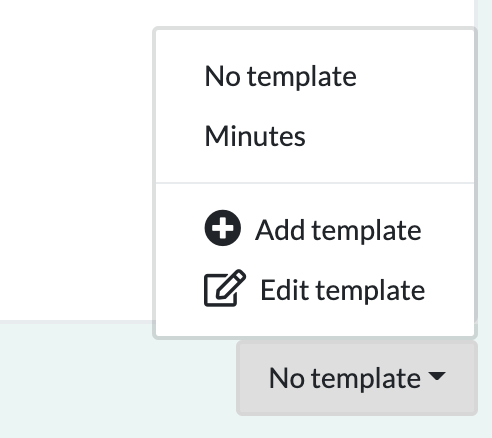
Enter the template name, tags, title, and details, then click "Create" to save the template.
Use a template
Open the template dropdown at the lower right of the editor and select the template you want to use. The template’s contents are inserted automatically. Selecting another template overwrites the current content with the new template’s values.
Edit a template
Open the template dropdown at the lower right of the editor and select "Edit template" to go to the Templates screen in project settings.
You can also open the same screen from the Templates tab in project settings.
Click the Edit link for the template you want to modify in the note template list.
Make your changes and click "Update".
You can reorder templates by dragging the drag handles.
Tips for using templates
Templates help you save recurring items in similar tasks and meeting notes so you can insert them instantly. Save frequently used fields and document structures as templates to reduce repetitive work and avoid unnecessary back‑and‑forth by clearly listing what’s needed when creating a task.